As a business owner or entrepreneur, you may be gathering an enormous amount of data on a daily basis. Whether you’re tracking sales transactions, inventory data, or customer feedback, databases like MongoDB are the perfect solution for storing and managing large amounts of structured and unstructured data.
One of the most popular ways of entering data into a MongoDB database is by importing CSV files. CSV (Comma Separated Values) files are a widely used file format for storing data in a structured way. In this blog post, we’ll guide you through the process of importing CSV files into your MongoDB database.
To make the process of importing CSV files into MongoDB more user-friendly, you should use a CSV importer tool.
Step 1: Prepare Your CSV File
Before you can start importing your CSV file into MongoDB, you need to ensure that it is formatted correctly. The first row of your CSV file should list the column headers. Also, make sure that the data in your file is free of errors or blank cells. You can use Excel or Google Sheets to edit your files before importing them into MongoDB.
Step 2: Create a New MongoDB Database
If you don’t have an existing database, create a new one with MongoDB Compass (a client application for MongoDB). On the left sidebar, click the “Create Database” button, and choose a name for your database. You can also create collections (similar to tables in relational databases) within your database.
Step 3: Import Your CSV File
Once you’ve prepared your CSV file and created a new MongoDB database, import your CSV file into a collection by following these simple steps:
In MongoDB Compass, select the database where you want to import your CSV file.
Click on the “Add data” button and select “CSV”.
Browse for the CSV file that you want to import and select it.
Choose the relevant collection you wish to upload the CSV file to, and then click “Next”.
Confirm the fields and data types, then click “Import”.
Step 4: Verify Your Data
After you’ve imported your CSV file into MongoDB, verify your data is correctly structured and free of errors. To view your data, simply select the collection you want to view, and MongoDB will display all the rows and columns in the collection. You can also use MongoDB queries to search for specific data according to specific criteria.
Step 5: Use Your Data
Now that your data is stored in MongoDB, you can use it for various purposes, such as generating reports, tracking inventory, or analyzing customer feedback. You can also connect your MongoDB database to third-party business apps (such as BI dashboards), thereby automating the data extraction and analysis process.
Conclusion
With the guidelines mentioned above, importing CSV files into MongoDB can be a breeze, even for non-technical business owners. Once your data is stored in MongoDB, you have a powerful tool capable of scaling with your business. Whether you need to track sales transactions or analyze customer behavior, MongoDB provides the flexibility, scalability, and performance you need to keep your business running smoothly. So, don’t hesitate to incorporate MongoDB into your business workflow today.